Scheduled reports – Managing Governance and Costs
Depending on requirements, scheduled reports can also be created, as illustrated in the following screenshot:
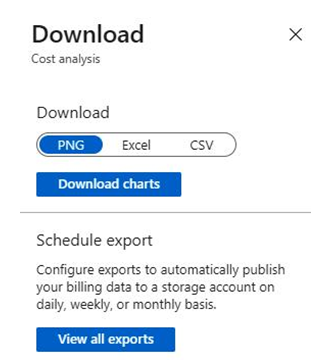
Figure 4.28 – Cost analysis: Download options
Continuing from the previous exercise, clicking the View all exports button shown in the preceding screenshot will bring us to the Exports blade, where you can click on Schedule export. Fill in the relevant details and click Create. You will note that a storage account is required for the export. The export-type options consist of daily, weekly, monthly, or one-time exports, as illustrated in the following screenshot:
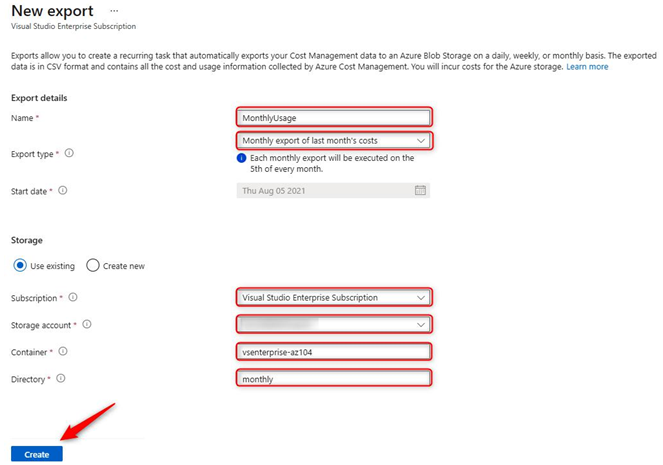
Figure 4.29 – Scheduled report
You have now seen how to analyze costs, export reporting data, and schedule reports. We will now investigate how to create cost alerts in the following section.
Budgets
Budgets create a logical way for a scope defined in Cost Management to manage cost expenditure on resources. Use these to prevent unexpected expenditures such as runaway costs. Here’s how to create a budget:
- Select Budgets from the Cost Management menu, as illustrated in the following screenshot:
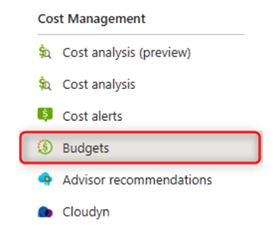
Figure 4.30 – Budgets
- Click + Add and complete the relevant fields, as well as select a scope for the budget. For the Budget Amount field, assess the chart information on the right to understand expected costs and predict the budget to be implemented. Click Next >. You will note in the following screenshot that the currency is reflected as ZAR, which is the national currency of South Africa. This will change depending on the region you billed in:
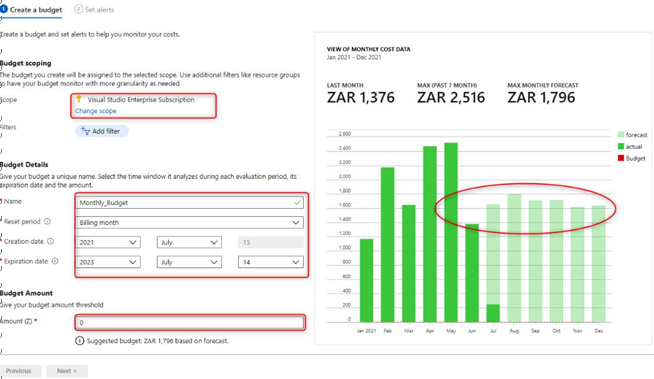
Figure 4.31 – Creating a budget
- Next, we will need to define conditions for an alert to be triggered; for instance, 85 % of the defined budget. We can select an action group for notifications (more intelligent notification management can include emails, Short Message Service (SMS), Azure Functions, and Azure Logic Apps), and we can specify an email notification. Select a language for the notification to be delivered in and click Create. The following screenshot provides an overview of the process:
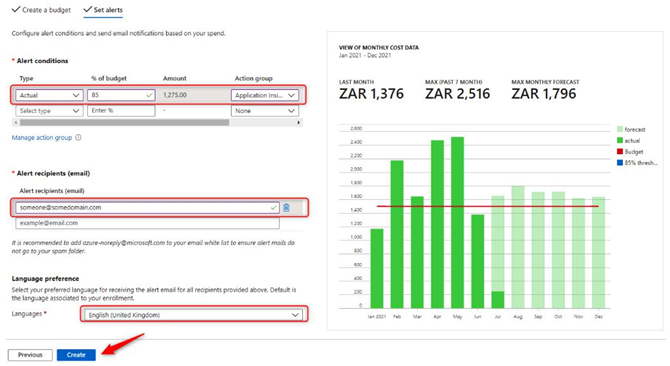
Figure 4.32 – Creating a budget: alerts
You have now learned how to define and apply budgets in Azure. In the next section, we will explore Azure Advisor and the recommendations it offers.